A Product Managers system for “getting shit done”
As a product manager, not only do I have to get shit done, but I also have to get the right shit done. As my seniority and responsibilities have increased, it’s become more and more important for me to build a system for managing my workload.
The questions I ask myself daily are:
- What do I need to get done?
- What’s the most important thing to do?
- What work am I waiting on from others?
Today I’d like to introduce you to the To-do list template that I’ve built in Notion for managing my personal workload at Cazoo as a Lead Product Manager.
To-do lists and organisation
Early on in my career, a stream of consciousness list in a notepad (digital or analogue) would suffice when it came to organising my workload. However, as my role has changed I’ve needed to capture more notes and learn to be more intentional about what I pick and choose to work on, to maximise my impact. The fact of the matter is, there are more things to do than there are hours in the week - so it’s crucial for me to be critical of the work I do and don’t prioritise.
Today, I use a digital To-do list. I’ve tried and tested a number of different systems over the years before getting to where I am today - with my own template and framework that best suits my needs in my current role.
Upgrading to digital note-taking was a no-brainer for me years ago when full-text search became reliable. Firstly, I could avoid having to re-type my notes into my laptop and, secondly, I could search for keywords to pull up notes I knew I’d taken but couldn’t remember where I’d stored them.
In the last two years, with the speed of Cazoo’s growth, I’ve had to evolve my system further to keep up.
Notion user
Internally at Cazoo, we use Notion for a lot of our documentation and it naturally became the place for me to store and manage my own workload. I love Notion’s flexibility.
As I grew more experienced using Notion I became aware of its powers and capabilities and have since built a few “widgets”, including my To-do list, to optimise processes. Notion’s Database tool alone is invaluable when it comes to building out your own documentation process. Layer on top of that “Database Views” and you can build some pretty powerful “tools”. If you haven’t tried it, I’d recommend giving it a go; for anything from Roadmaps and Launch Plans to organising Customer Insights and OKR planning.
So without further ado, here’s what I’ve built…
What is it?
My To-do list looks and functions a lot like a Kanban board, similar to the Trello or Jira board setups a lot of technology teams use to manage their day to day work. I log items on the To-do column before picking them up and moving them across the board as they reach each stage of completeness. I do however have a few optimisations that I will walk you through.
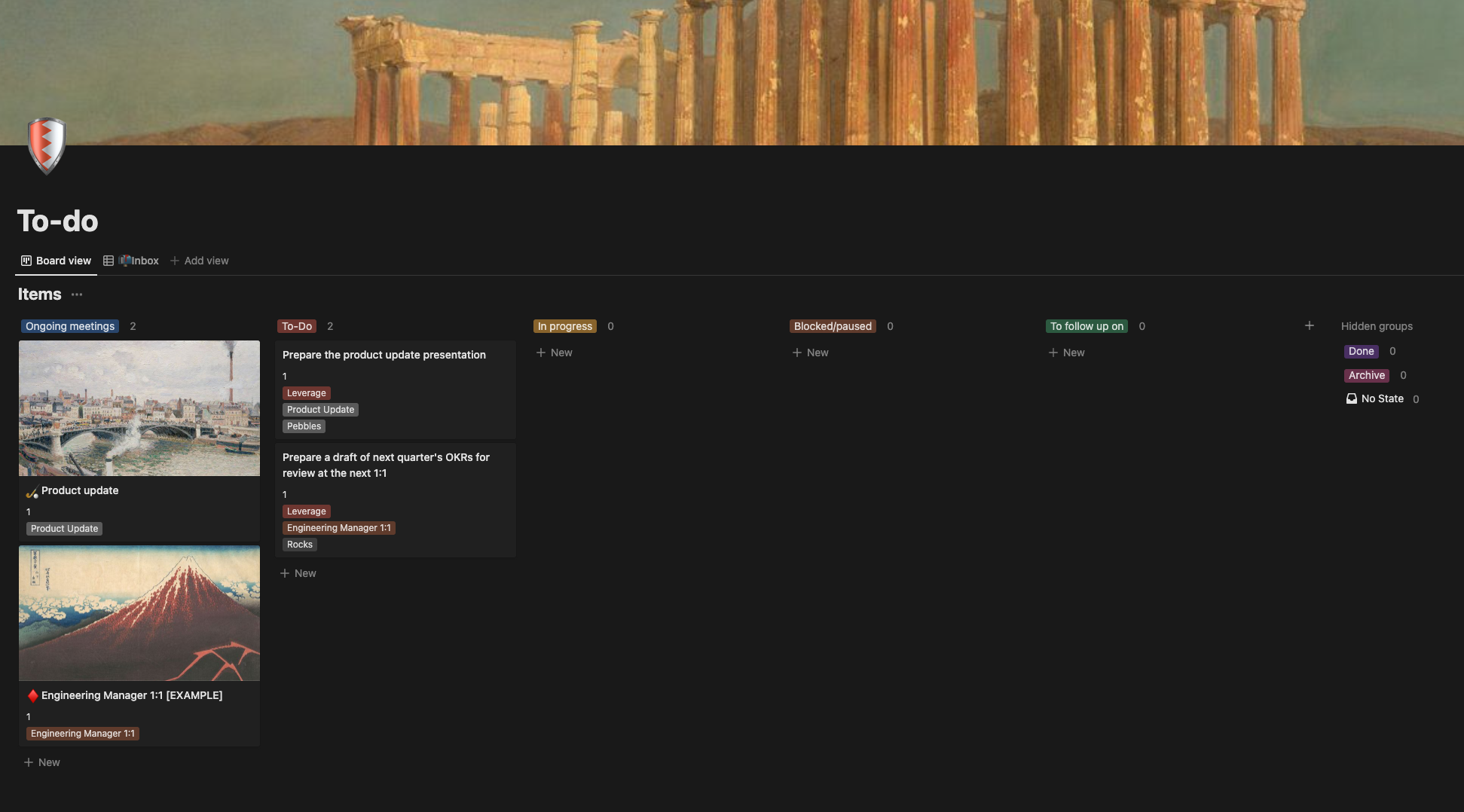
Ongoing meetings
Each week I have a number of ongoing meetings that I attend, for example, 1:1s or steering groups for bigger cross-team initiatives. I have a column on my board for each of these.
When the meeting is first scheduled, I create a new entry for the meeting on the board using a template I’ve set up. This is accessible via the arrow on the New button at the top right of the board.
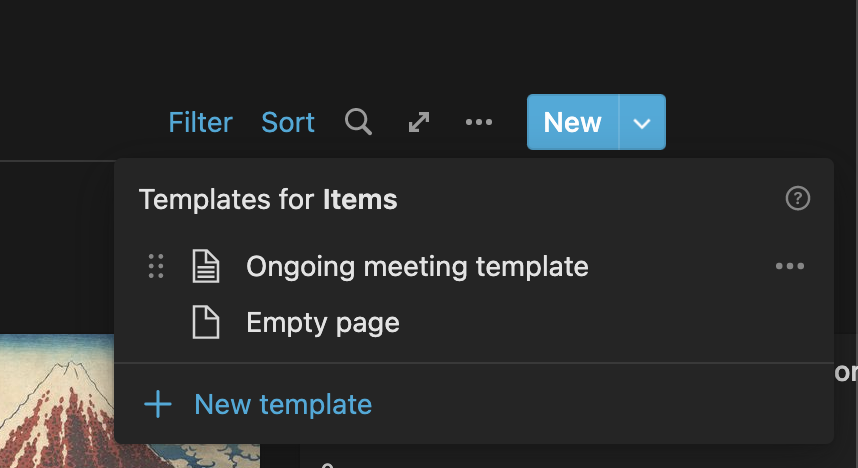
I give the meeting a title and set a similar Meeting/Initiative to help display and organise sub-actions later.
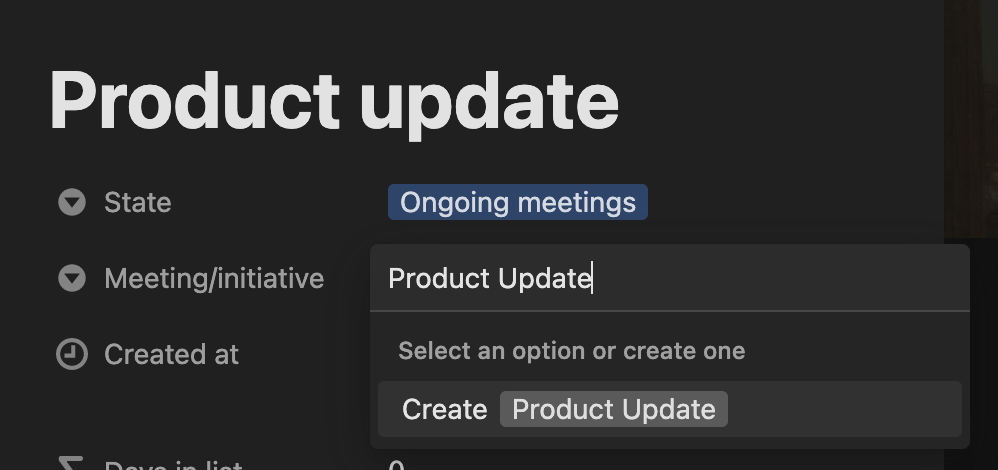
As I attend each meeting, I open the card to take notes and log actions.

By default, an ongoing meeting item has a shared database view of the entire to-do list embedded within it. I apply the new Meeting/initiative tag I’ve just set up (e.g. Product Update as a filter), to refine the actions I see in this view.
In doing this I have oversight on what I need to do, what I’ve done and, also critically, what I am expecting from other people too. That’s right, I can log actions for others. This part is particularly useful for me to follow up on at the next meeting - especially 1:1s. It helps me to keep people accountable to the things that they said they’ll do. Paranoid? Perhaps! But it keeps me really organised.
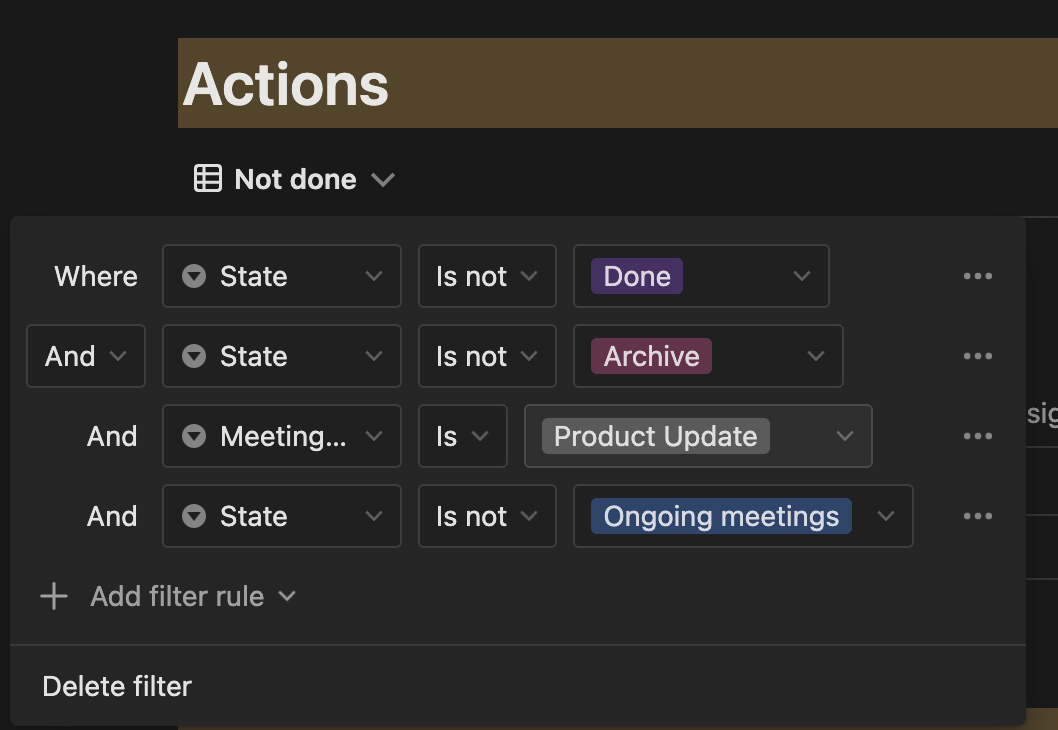
At first, after applying these filters, the list will be empty. I can now add items during discussions in the meeting and not only will they appear here the next time I attend the meeting, but they’ll appear on the main view of my board ready to be actioned too.
I also have a “Not done” and “Completed” view for this part, so I can go back to anything previously completed if needed.
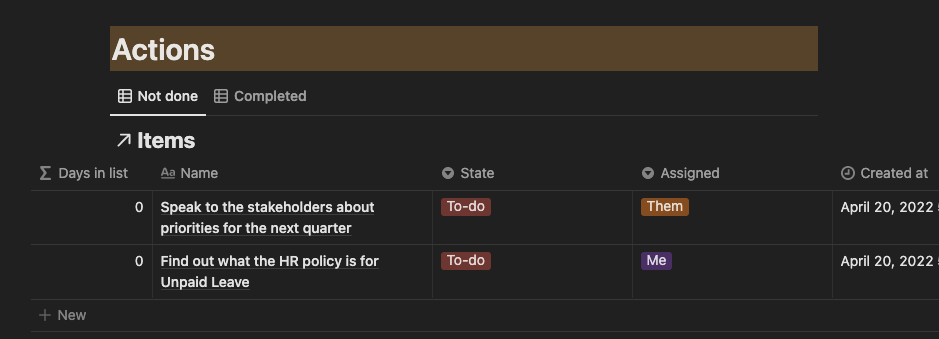
Inbox/triage
A typical day can often involve a number of meetings, back to back - each with multiple actions to come from them. My strategy here is to log the actions within the context of each meeting on my board immediately so I don’t have to remember anything. It’s therefore important that I later review the overall list, prioritise and double-check if I’m the right person to complete the logged action or if I should hand it off. This is where the Inbox comes in handy.
This view of the actions is a simple table view. It shows:
- Incomplete actions
- Actions not yet triaged
- Actions not already assigned to someone else
From here, I can amend my notes, prioritise the actions and validate that they should be on my To-do list - it’s the first line of defence for my time.
As I review each action, I mark it as triaged and it disappears from the table.
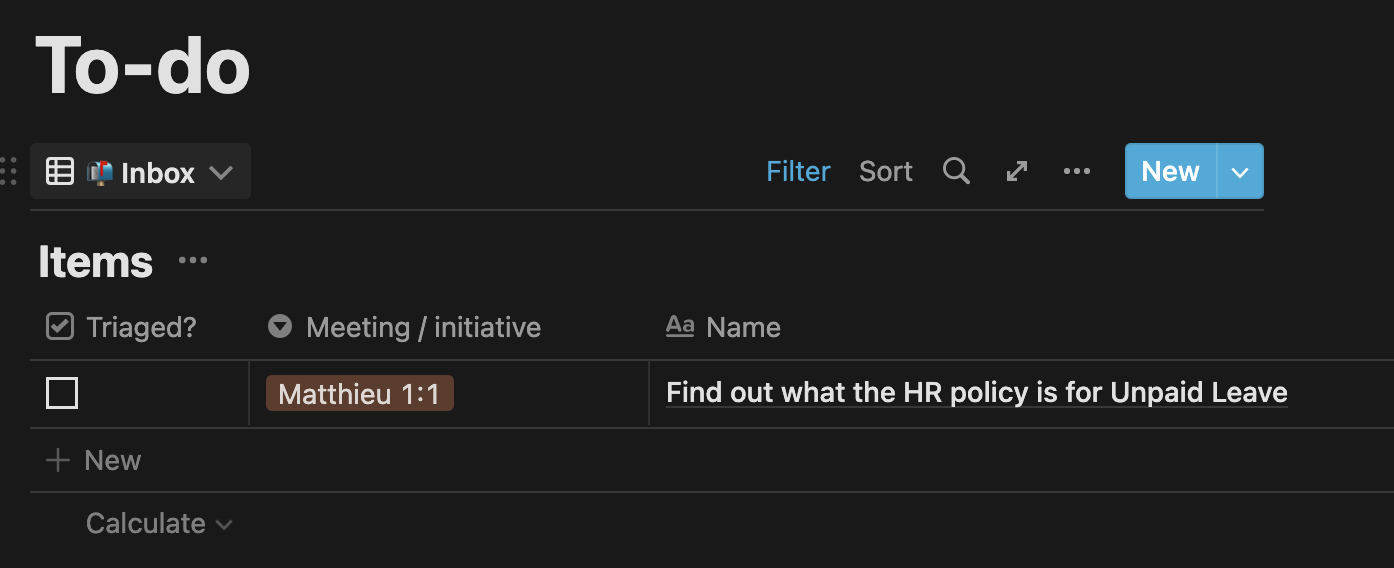
Me vs Them
You might have gathered by this point, I don’t just log actions for myself, but also for others too, where it directly impacts my work.
For each item, I have the ability to log the action for Me or Them. Due to the fact that I’m note-taking within the context of the ongoing 1:1 meeting, it’s always obvious who Them is.
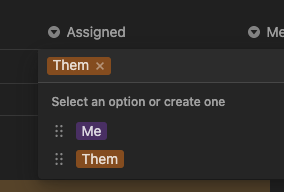
Prioritisation: Leverage, Neutral and Feedback
Prioritisation is an essential part of a Product Managers life. Every day there is something to prioritise and this includes my own To-do actions.
I keep it simple, with three options: Leverage, Neutral or Feedback.
Leverage: The task will have an outsized, multiplier impact. For example, it could be related to hiring, unblocking my entire team from delivering a specific feature or building out my product strategy.
Neutral: Relates to a standard task that needs to be done, but won’t multiply mine or my team’s impact. For example: reading a document or updating a forecast.
Feedback: I strongly believe in frequent and timely feedback. It’s therefore a high priority for me if something comes up that I need to feedback on; either to my team or an individual.
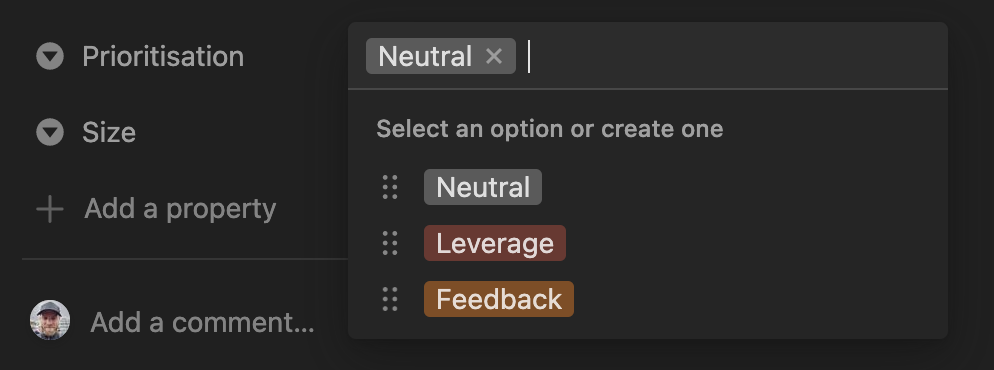
Size: Rocks, Pebbles and Sand
When entering or triaging items on my To-do list, I find it useful to prioritise by size/effort too. Again I try to keep it simple by using the Rocks, Pebbles and Sand approach.
The big rocks are your major goals and strategic initiatives, the pebbles are shorter-term goals of lesser importance, and the sand is minor tasks that aren’t essential to your success - An executive coach uses rocks, pebbles, and sand to explain time management to new CEOs by Mark Abadi
In planning my day I might line up three tasks to tackle: a combination of a Rock and perhaps two Pebble items. Sand is often small tasks that will crop up during the course of the day that need to be done there and then, but can also be deprioritised easily too.
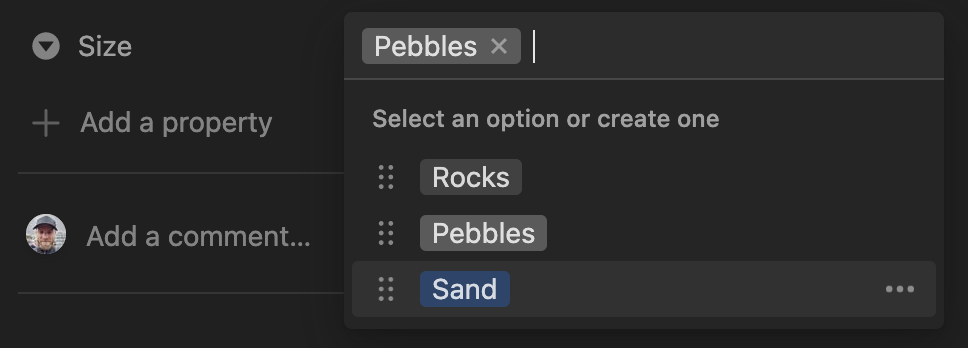
More intentional about planning my day
Using this system, I’ve got into the habit of being more intentional about planning my day. The day before I will pick out the two or three items I want to achieve from my list in order to maximise my impact. This often means I ignore everything else, including those things that come up during the day (unless critical). I order the To-Do column ascending by Prioritisation and descending by Size. Therefore if by chance I have a Leverage and Sand ticket - it’s at the top of the list and the first thing I prioritise - simple, impactful wins 🎉.
A side effect of this is that Neutral Rocks might sit around on my list for a while. I don’t ignore these, but I will monitor them and check in over the following few days to re-validate their associated deadline or importance to ensure I’ve understood them correctly. The best case scenario; a short follow up conversation reveals that I don’t actually need to complete the task.
Signals: days in list
As I mentioned at the start, there are typically more actions than my time allows. From time to time I will clear out the tasks that just haven’t cut it in terms of priority. One signal I use to determine which tasks these are is the Days in list calculation that’s on each item. I log the Created date for every action and have a Notion formula set up that simply counts the days since creation until today. The higher the number the less likely it is that the item will get done, in all honesty. However, I don’t delete these tasks but move them to an Archive state instead.
Conclusion
There it is, my system for organising and prioritising my workload.
If you have any feedback, suggestions or questions, please don’t hesitate to drop a comment here or reach out to me on Twitter @zoltarSpeaks.